How Do I Backup Dr Dispatch?
 A question asked almost weekly.
A question asked almost weekly.
“How and where do I backup Dr Dispatch?”
Data loss is one of the most important issues surrounding businesses. Almost every instance of data loss that I have personally witnessed was 100% preventable. Unfortunately, a lot of companies do not start implementing good backup plans until they suffer a huge data loss.
I can help you make sure your company does not fall victim to data loss.
A Data Security Plan
Most people want to backup Dr Dispatch to a thumb drive at random points throughout the week. While better than nothing this is a pretty poor plan of action.
Backups need automated. Backups need to include ALL of your business (and sometimes personal) data.
I want your data security and backup strategy based around the WHOLE of your system. All of your documents, Dr Dispatch data, financial data, contacts outside of Dr Dispatch – EVERYTHING – shall be backed up daily by an automated system.
Windows Backup Software
There are many backup solutions out there. Priced from $50 to $2000. Here are a few to check out if you do not have your own IT department or computer person to advise your company:
- NovaStor
- Backup Assist
- Symantec Backup Exec
- Built-In Windows Backup (Free, no excuses)
What do I backup?
Find your data path
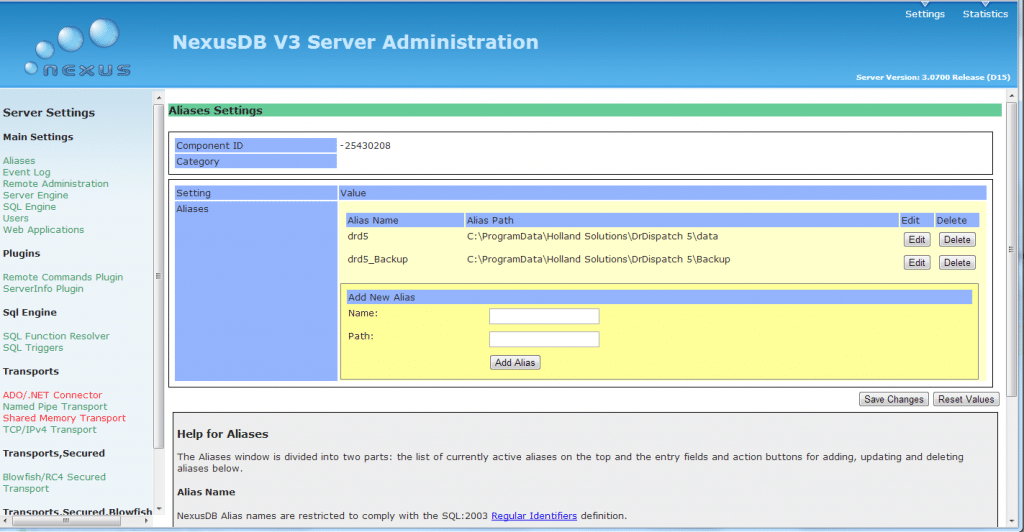
Dr Dispatch Alias List
On your server (Computer holding Dr Dispatch data) open a web browser to http://localhost:10088 and click the aliases tab. Each Dr Dispatch database and it’s path on the computer will be listed here.
You will want to backup these paths.
Default paths are
- Windows XP/Server 2003 c: Program FilesDrDispatch 5data
- Vista and Beyond: c: ProgramDataHolland SolutionsDrDispatch 5data
The Program Itself
Either c:bProgram FilesDrDispatch 5 or c:Program Files (X86)DrDispatch 5 (if you’re on a 64 bit version of Windows)
Documents
If you have the Dr Dispatch Document Management (scanning/attaching) module. Make sure you backup the location of the scans.
Also, you may want to include DrDispatch 2007 in your documents folder on each PC.
Backing Up Offsite To “The Cloud”
Backup Dr Dispatch both on and off-site (to the cloud, for example) just in case your physical backup is destroyed by a flood, weather, fire, or some other unplanned event.
 A question asked almost weekly.
A question asked almost weekly.